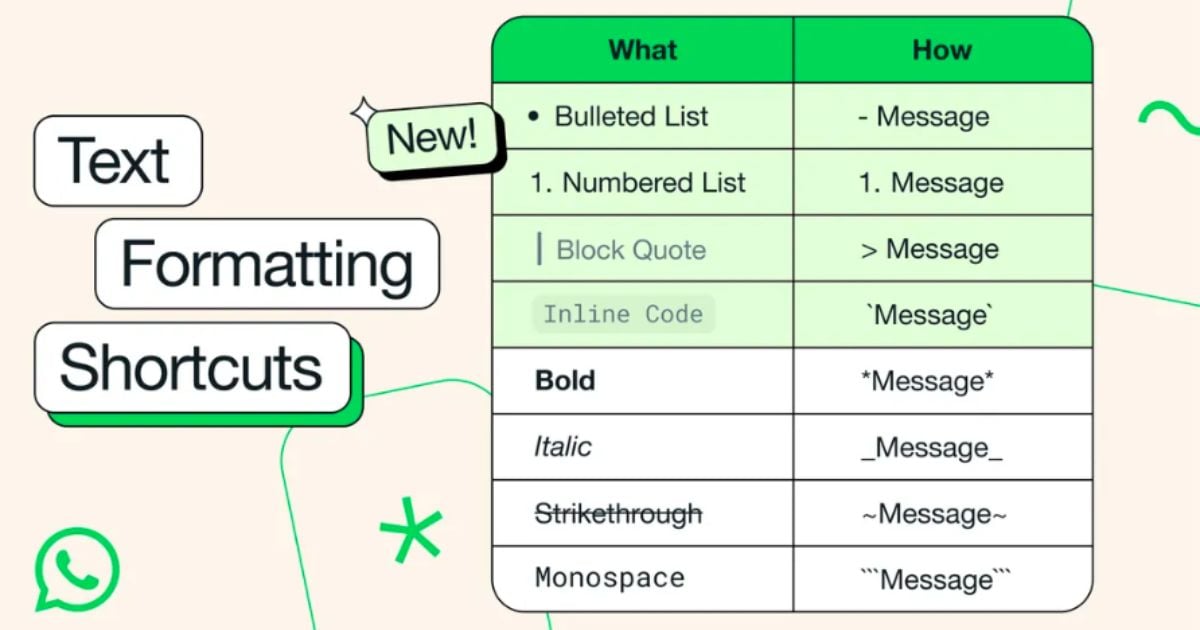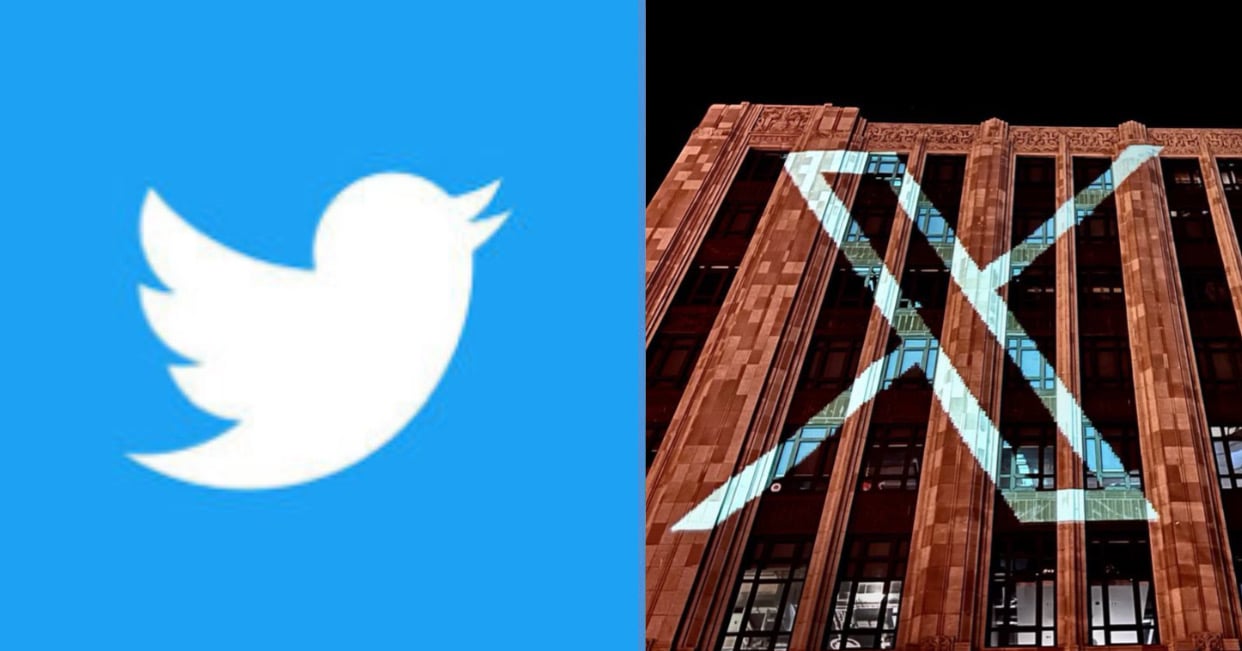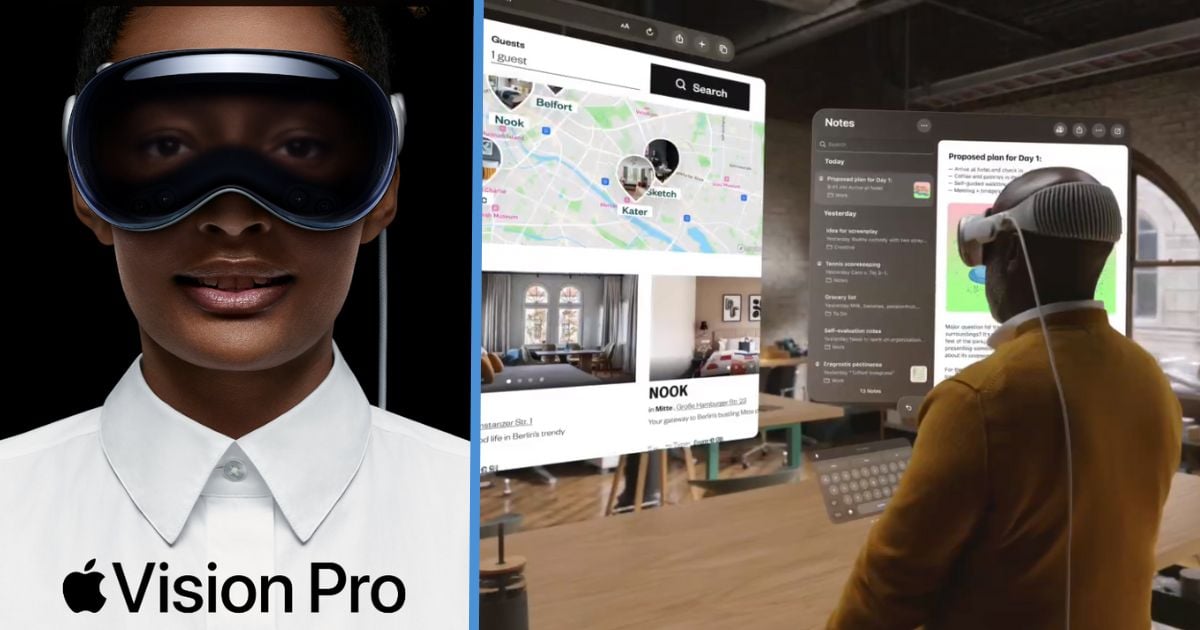The update we never asked for but have always needed is here.
For the past few years, we’ve been using the same four text formatting options i.e. bold, italic, strikethrough and monospace. These options have allowed us to create some sort of “header” in long messages or stress certain sentences, making it easier to communicate different points.
In 2024, Meta’s WhatsApp gifts us four new text formatting options to help us communicate more effectively. Best part is, you don’t even have to wait. These options are already available on your device.
Now, WhatsApp users can use bulleted and numbered lists, block quotes, and inline codes to highlight and organise their messages, giving us further ways to break down large sections of texts into bite-sized easier-to-read chunks.
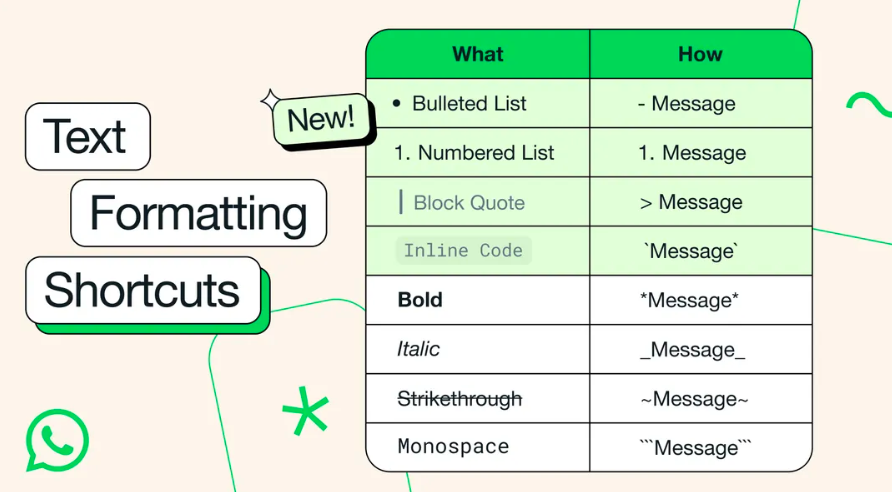
These formatting options have been in development for a while and they are now available on WhatsApp for Android, iOS, Web, and Mac, alongside support for Channels. The previous four text formatting options will remain, meaning we now have eight in total.
If you’re ready to up your texting game and be the first among your family and friends to use these new text formatting options, here’s how to use them.
Bulleted Lists
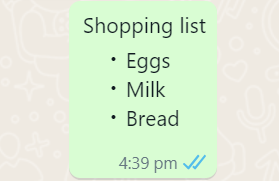
Sometimes, we keep grocery shopping lists on our phone for quick and easy reference. This new update makes our lists even better and easier to make.
By just placing a “-” symbol at the start of your text, followed by a space, you’ll start a bullet point list. The best part about this list is that after you have finished typing one point, when you press “enter”, another point will automatically generate. You don’t have to keep typing “- ” for every single point you want to make!
When you want to stop listing and go back to regular texting, press enter twice after your last bullet point and you’ll return to the normal texting format.
Numbered List
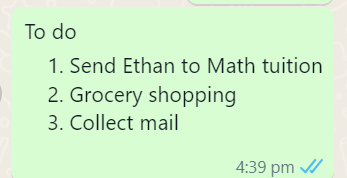
This works exactly like bulleted lists, but with numbers. This can come in handy when you need to write something down in a specific order, like instructions.
To create a numbered list, add a digit followed by a full stop and a space – like, for example, “1. ”
Similar to bulleted lists, the next point will be generated once you press enter at the end of your first point. The list supports numbers from 1 to 99. Even if you try to make a 100th point, it will not be formatted like the previous points.
Block Quotes
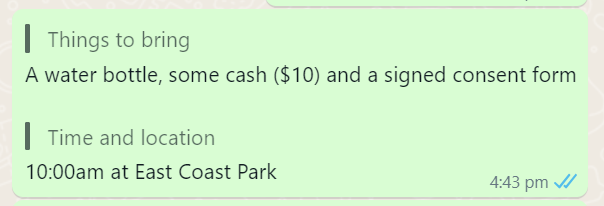
This format allows users to highlight text and make it stand out in longer messages.
When someone sends you a text that requires you to press “Read more” multiple times (sounds like someone has an angry girlfriend), it’s easy to miss even bolded or italicised texts. Block quotes make sure that you won’t miss any important points in a long message.
Type the “>” symbol followed by a space before the text you wish to highlight to use this format.
Ask your girlfriend to start using this format in her rants so she won’t scold you for missing out key things she pointed out in her 5000-word long online yapping session.
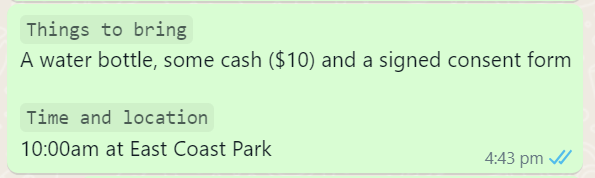
This format is yet another way to highlight specific information in your text.
To use this format, place a ” ` ” symbol at the start and beginning of the text you wish to highlight – `like this.`
For mobile users, you may find that you are unable to find this symbol. If so, just press and hold on the ” ‘ ” symbol and drag your finger across the screen to select the ” ` ” symbol.
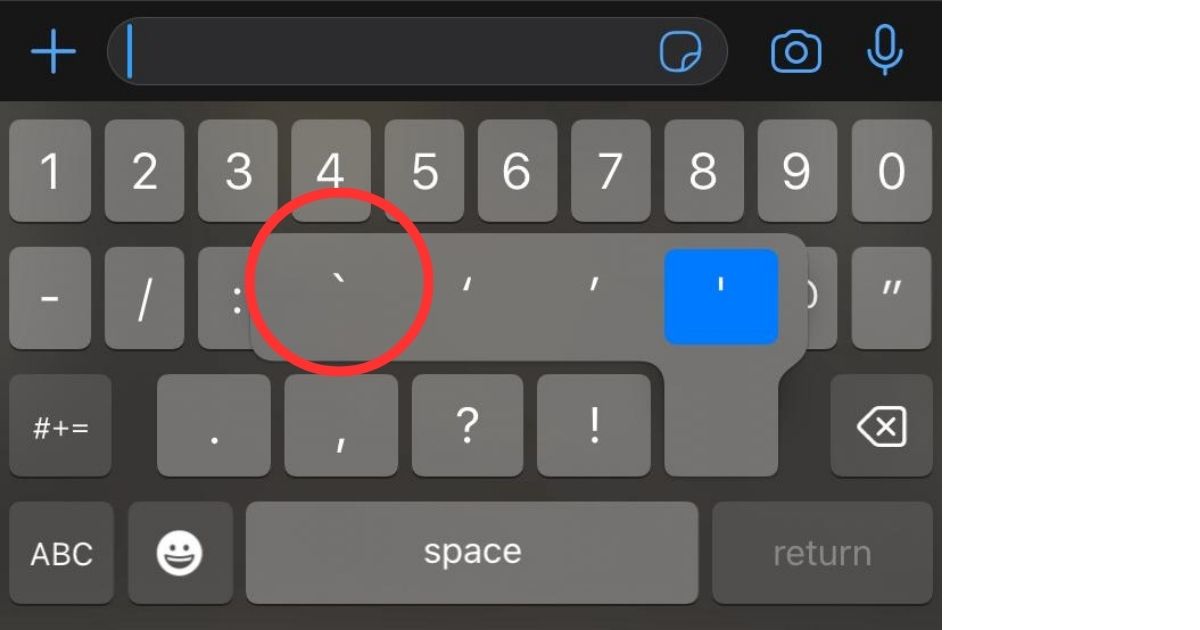
Now you know all about the latest text formatting options on WhatsApp and how to use them – or maybe you’ve already been using them for a while, I know I’ve been using the bulleted lists format relentlessly for the past few weeks.
By the way, did you know that WhatsApp may soon integrate with other communication apps like Telegram? Read all about it in this article here or watch this video to the end: